Integration FAQ
Demo
Signature
API call demo
Application Issues
Interface endpoint and appId, what are they?
After creating the application, you can find the application information below.
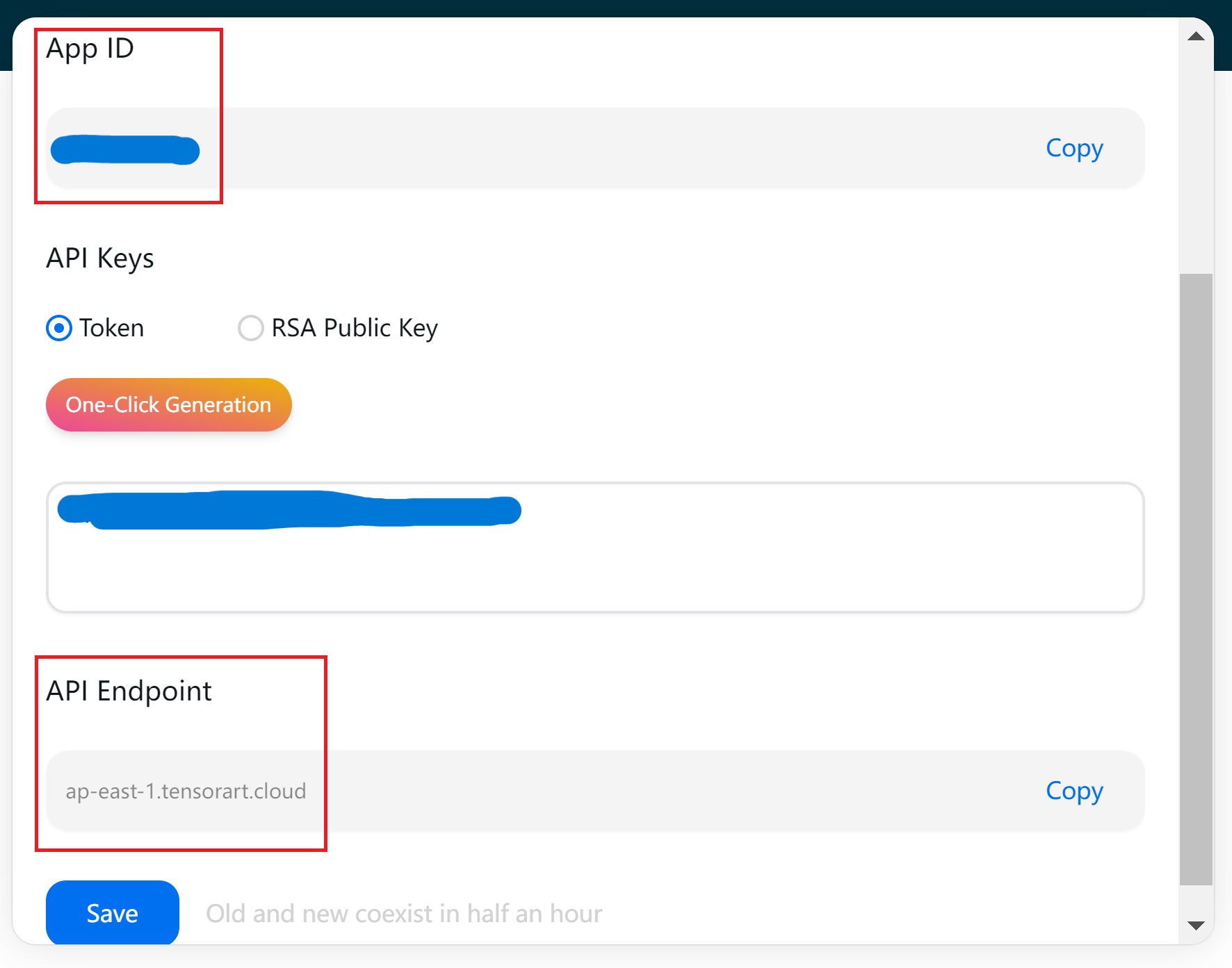
Where can I find the API documentation and instructions?
Refer to the left sidebar of the Tutorial under the sections: Basic Job, Workflow Job, Resource Management, and Get Model. It provides an introduction to API demos and links.
Explanation of Parameters:
The image generation parameters include several stages such as INPUT_INITIALIZE, DIFFUSION, etc. Each stage has its necessary parameters, which can be referred to in the corresponding demo.
The image upload interface is divided into two steps. In the first step, you obtain the
resourceIdalong with the required address information for the upload image request:putUrlandheaders. In the second step, you use this information to initiate the upload request. Upon successful request, you can use theresourceIdfor image generation or subsequent operations. (Currently, there is no interface available to retrieve uploaded images usingresourceId.)The
requestIdcan be generated using the following commonly used method: generating an MD5 hash of the current timestamp and then converting it to hexadecimal format. Here's a Python code example:print(hashlib.md5(str(int(time.time())).encode()).hexdigest())Rate Limiting for the interface is currently set to 5 QPS. It can be adjusted according to specific usage requirements in the future.
Computation Issues
What is the price of each computational credit?
0.003 USDDoes image generation failure consume computational credits?
Nope
What is the computational credit estimation API?
The API is as follows, Input image generation parameters to obtain computational power estimation.
If using a template, you can use the following interface:
Payment Issues
Where is the top up entrance, and how can I top up?
On the Application Management page, click on
Info, where you can see theTop Upbutton as shown in the figure below. Clicking on it allows you to make payments to the corresponding account. After making the payment, click on theContactbutton in the bottom right corner to contact customer service for computational credit top up.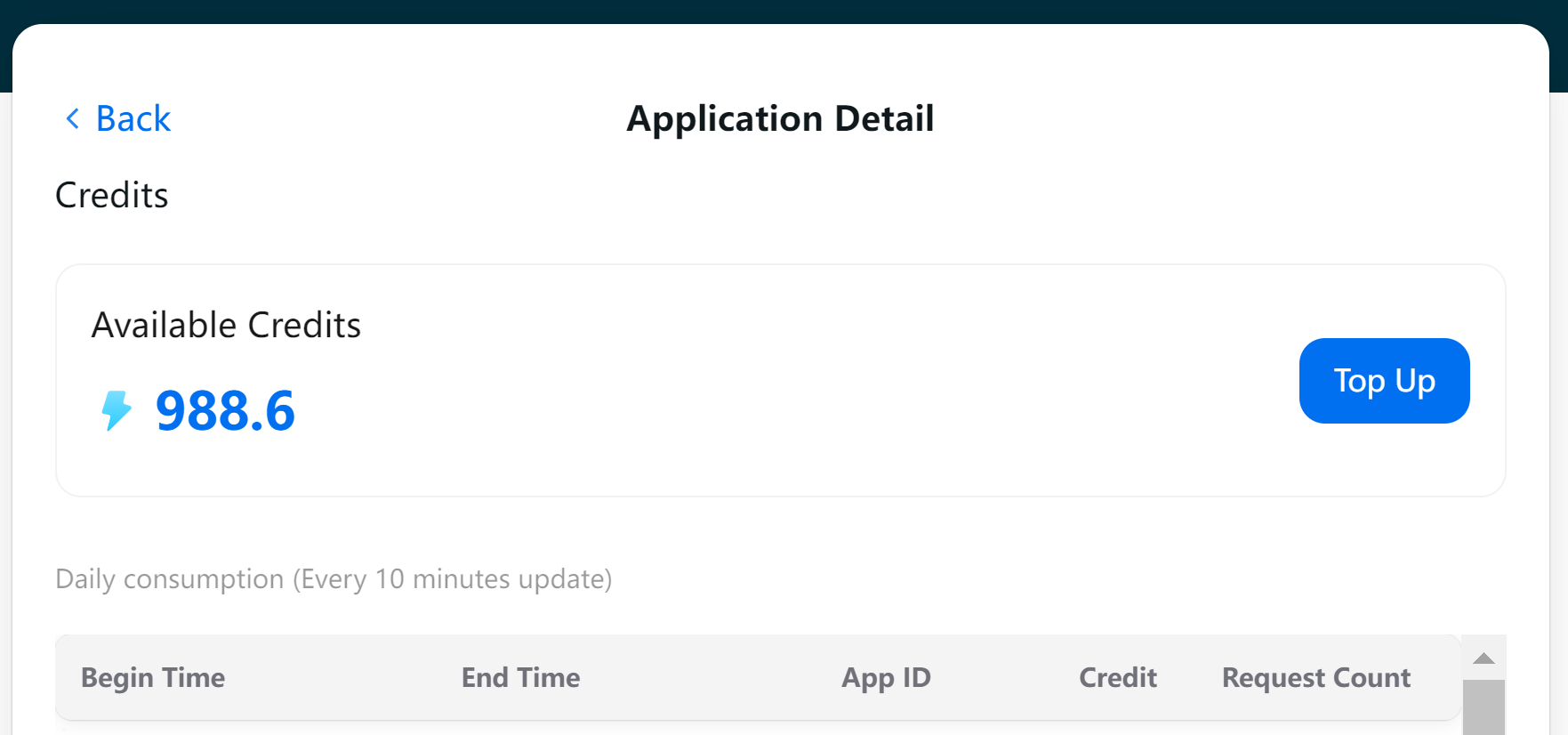
How to issue an invoice?
You can contact us to issue an invoice.
Availability
Will there be a situation where image generation is slow during a certain period of time?
All image generation tasks will enter the image generation queue, and there may be longer waiting times during certain peak periods. Users can avoid these time slots.
Sometimes there may be a high failure rate?
Image generation failures are typically due to inappropriate parameter settings. Users can check and modify certain parameters. For example, setting the Upscaler too high may lead to out of memory and result in image generation failure.
Is it possible to exclusively use GPU resources without queuing with others?
Currently, it is not possible.
Model Issues
Can you provide an interface for listing models?
Currently not available.
How can I obtain models?
See Get Model Info
Can I use my own models for image generation? How do I upload them?
You can upload models through the Tensor Model Page.
Has the previous model been taken down?
Models that have been taken down cannot be guaranteed for use. For details, please contact us.
Other Issues
Have the generated images been reviewed?
Nope
For API calls, are there any membership restrictions from Tensor?
TAMS computational credit is calculated separately and is not related to Tensor.
Can computational credit from Tensor be used on TAMS?
They are independent of each other and cannot be used interchangeably.